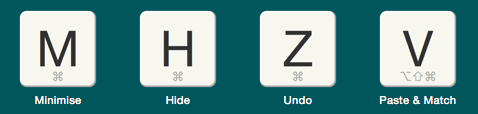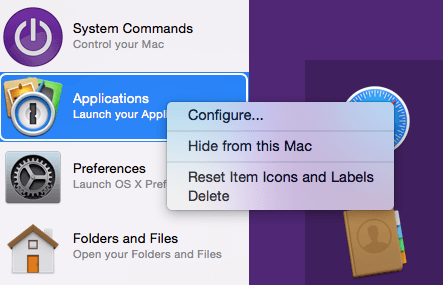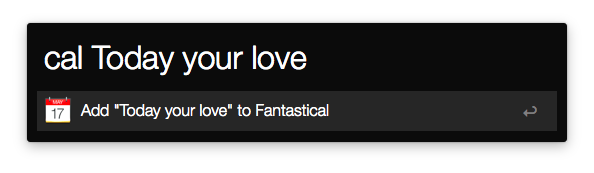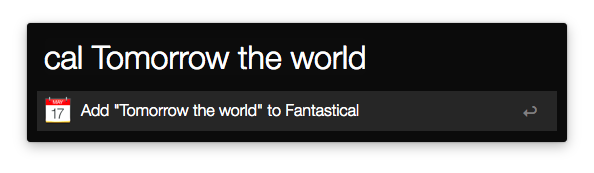In this new series, we’ll be taking a look at how some users have adopted Alfred in their workplace. They’ll give us a glimpse of how they use Alfred, how they stay productive and what it’s like working for some of the companies we know and love.
Today, we begin the series in good company, with Ryan Cowles, who is a Happiness Engineer for Automattic, who you’ll also know best as the company behind WordPress.com. I’ve been using WordPress for over 10 years now, so it’s great fun to see people like Ryan are there to keep WordPress users happy!

Who are you, and what keeps you busy?
Hi there! I’m Ryan. I work for Automattic (the company behind WordPress.com, Jetpack, and a whole bunch of other cool stuff). I’m a Happiness Engineer, and most of the work that I do is supporting the Jetpack plugin. This involves answering support requests, beta testing, bug hunting, and most importantly, helping our users get the most out of Jetpack.
The work can vary quite a bit from day-to-day. But, whether I am responding to a support request or troubleshooting a Jetpack bug, Alfred is a staple in my workflow.
How long have you been using Alfred?
I’ve been using Alfred for over two years. I started using it for the basic features; Making quick calculations, launching apps, running a quick Google search, and entering system commands. Those features alone made Alfred an integral part of my work day. But when my coworker Bryan introduced me to workflows, that took my usage to the next level.
What aspects of Alfred make your workday more productive?
I rely heavily on workflows. I have one that boots up my local work environment. Instead of opening apps and URLs one at a time, I simply enter my work’ keyword and everything is open and ready to go. And just for good measure, Alfred also sends me a “Good Morning” message.
Custom searches are another great feature. I use a lot of debugging tools, many of which live at specific URLs. Fumbling through bookmarks, pulling up the page, and then entering a URL each time can get exhausting. So, I avoid that process with custom searches.
I communicate with users via text a lot, too. Sometimes it’s an email, sometimes it’s a forum post, and sometimes it’s a comment reply. I have a database of snippets that I use in these situations. This allows me to quickly enter text or drop a link without memorizing a URL. When you’re typing all day, saving those extra keystrokes is a huge efficiency boost.
During these conversations, I sometimes need help with a word. And once again Alfred is there to assist. I can pull up the definition, thesaurus, or spellcheck without disrupting my flow of writing. I’ve also installed Webster’s 1913 Dictionary, which I can search right from Alfred. This comes in handy when I’m doing some creative writing and OS X’s thesaurus just doesn’t cut it.
Are there workflows you’ve created or imported that you’d recommend?
There are quite a few! In no particular order, here are some of the ones that I swear by:
Alfred Gist: I often share code snippets with users and coworkers. This workflow allows me to create a Gist that I can share without needing to leave my editor.
Colors: When working with CSS, I often need to convert colors to different formats. The Colors workflow allows me to do just that, and quickly insert the result.
OS X Toolbox: The author of this workflow calls it a “one stop toolkit to fix common annoyances and toggle states in OS X.” Using the ‘tb’ keyword you can relaunch finder, purge inactive memory, and a lot of other helpful system actions.
Todoist: I use Todoist to keep track of my tasks. And of course, there’s a workflow that allows me to automate that process. I bring up Alfred, and type `todo` followed by the task. Then it’s sent directly to my Todoist Inbox and I can file it later.
Rename: This is a powerful one. You can batch rename any number of files in a directory. You can use custom numbering, add dates, use regex, and a whole lot more. I use it a lot when organizing my photos, but it can be used for any filetype.
WordPress Developer Reference: WordPress has an incredible amount of developer documentation. It would be impossible to memorize every function or hook. So I use a workflow to reference them. I have all the documentation at my fingertips, searchable with autocomplete.
A couple of my friends/coworkers have written posts about their favorite workflows, too:
What’s the first feature you show off when you introduce a friend or colleague to Alfred?
That’s a tough call. There are so many cool things that you can do with Alfred, so it’s hard to choose just one. From now on, I think I will just link them to this post.
Alfred has proven to be an invaluable tool. It is productivity and efficiency rolled into one single app. I can’t imagine my day without it!
Thanks Ryan for sharing your thoughts with us, and thanks to Automattic for helping make the web a more interesting place to read!